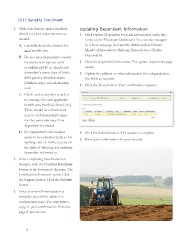Page 8 - 17BE 2930
P. 8
2017 Benefits Enrollment
1. Click each beneit option (medical, Updating Dependent Information
dental, etc.) and make elections as 1. Click Update Dependent Personal Information under My
needed. Links on the Employee Dashboard. You can also navigate
A. Carefully check the election for to it from any page (not just the dashboard) as follows:
each beneit area. Myself→Dependents→Manage Dependents→Update
B. Do you have dependents covered Dependents.
for any beneit (spouse and/ 2. Click the dependent’s irst name. The update dependents page
or child(ren))? If so, check each opens.
dependent’s name, date of birth, 3. Update the address or other information for a dependent in
SSN, gender, disability status the ields as required.
(children only), and relationship 4. Click the Done button. Your conirmation appears.
code.
C. Check each dependent is added
to coverage for each applicable
beneit area (medical, dental, etc.).
There should be a check mark
next to each dependent’s name
for that particular area if the
dependent is covered.
D. If a dependent’s information 5. Click the Submit button. The update is complete.
needs to be corrected (such as for 6. Print your conirmation for your records.
spelling, date of birth, etc.) see on
the right of this page for updating
dependent information.
2. After completing beneit election
changes, click the Conirm Elections
button at the bottom of the page. The
Certiication Statement opens. Click
the I agree button. Click the Submit
button.
3. Once your enrollment session is
complete, you will be taken to a
conirmation page. You may print a
copy of your conirmation from this
page if you choose.
8
1. Click each beneit option (medical, Updating Dependent Information
dental, etc.) and make elections as 1. Click Update Dependent Personal Information under My
needed. Links on the Employee Dashboard. You can also navigate
A. Carefully check the election for to it from any page (not just the dashboard) as follows:
each beneit area. Myself→Dependents→Manage Dependents→Update
B. Do you have dependents covered Dependents.
for any beneit (spouse and/ 2. Click the dependent’s irst name. The update dependents page
or child(ren))? If so, check each opens.
dependent’s name, date of birth, 3. Update the address or other information for a dependent in
SSN, gender, disability status the ields as required.
(children only), and relationship 4. Click the Done button. Your conirmation appears.
code.
C. Check each dependent is added
to coverage for each applicable
beneit area (medical, dental, etc.).
There should be a check mark
next to each dependent’s name
for that particular area if the
dependent is covered.
D. If a dependent’s information 5. Click the Submit button. The update is complete.
needs to be corrected (such as for 6. Print your conirmation for your records.
spelling, date of birth, etc.) see on
the right of this page for updating
dependent information.
2. After completing beneit election
changes, click the Conirm Elections
button at the bottom of the page. The
Certiication Statement opens. Click
the I agree button. Click the Submit
button.
3. Once your enrollment session is
complete, you will be taken to a
conirmation page. You may print a
copy of your conirmation from this
page if you choose.
8