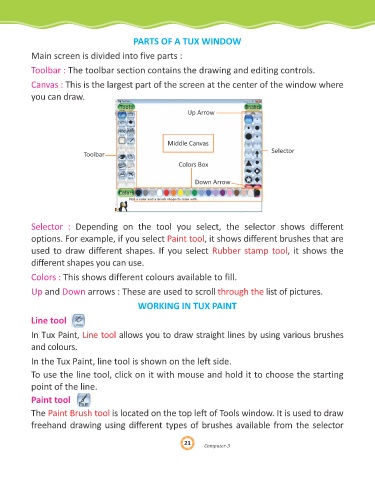Page 21 - Genius Kidz Tech Trekr-3
P. 21
PARTS OF A TUX WINDOW
Main screen is divided into five parts :
Toolbar : The toolbar section contains the drawing and editing controls.
Canvas : This is the largest part of the screen at the center of the window where
you can draw.
Up Arrow
Middle Canvas
Selector
Toolbar
Colors Box
Down Arrow
Selector : Depending on the tool you select, the selector shows different
options. For example, if you select Paint tool , it shows different brushes that are
used to draw different shapes. If you select Rubber stamp tool , it shows the
different shapes you can use.
Colors : This shows different colours available to fill.
Up and Down arrows : These are used to scroll through the list of pictures.
WORKING IN TUX PAINT
Line tool
In Tux Paint, Line tool allows you to draw straight lines by using various brushes
and colours.
In the Tux Paint, line tool is shown on the left side.
To use the line tool, click on it with mouse and hold it to choose the starting
point of the line.
Paint tool
The Paint Brush tool is located on the top left of Tools window. It is used to draw
freehand drawing using different types of brushes available from the selector
21
21
21
er-3
omput
C C omput er-3
Computer-3