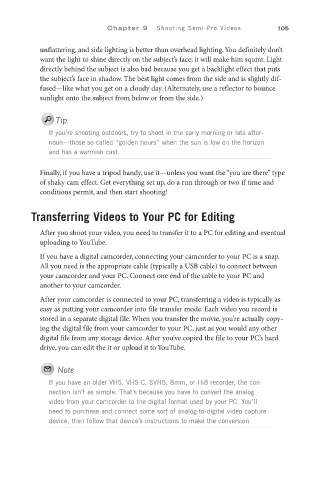Page 126 - SKU-000506274_TEXT.indd
P. 126
Chapter 9 Shooting Semi-Pro Videos 105
unflattering, and side lighting is better than overhead lighting. You definitely don’t
want the light to shine directly on the subject’s face; it will make him squint. Light
directly behind the subject is also bad because you get a backlight effect that puts
the subject’s face in shadow. The best light comes from the side and is slightly dif-
fused—like what you get on a cloudy day. (Alternately, use a reflector to bounce
sunlight onto the subject from below or from the side.)
Tip
If you’re shooting outdoors, try to shoot in the early morning or late after-
noon—those so-called “golden hours” when the sun is low on the horizon
and has a warmish cast.
Finally, if you have a tripod handy, use it—unless you want the “you are there” type
of shaky cam effect. Get everything set up, do a run through or two if time and
conditions permit, and then start shooting!
Transferring Videos to Your PC for Editing
After you shoot your video, you need to transfer it to a PC for editing and eventual
uploading to YouTube.
If you have a digital camcorder, connecting your camcorder to your PC is a snap.
All you need is the appropriate cable (typically a USB cable) to connect between
your camcorder and your PC. Connect one end of the cable to your PC and
another to your camcorder.
After your camcorder is connected to your PC, transferring a video is typically as
easy as putting your camcorder into file transfer mode. Each video you record is
stored in a separate digital file. When you transfer the movie, you’re actually copy-
ing the digital file from your camcorder to your PC, just as you would any other
digital file from any storage device. After you’ve copied the file to your PC’s hard
drive, you can edit the it or upload it to YouTube.
Note
If you have an older VHS, VHS-C, SVHS, 8mm, or Hi8 recorder, the con-
nection isn’t as simple. That’s because you have to convert the analog
video from your camcorder to the digital format used by your PC. You’ll
need to purchase and connect some sort of analog-to-digital video capture
device, then follow that device’s instructions to make the conversion.