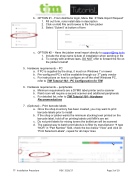Page 5 - TIM Tutorial Guide 2017
P. 5
b. OPTION #1 - From distributor login, Menu Bar à”Data Import Request” 1. Filloutform,noteinstalldateindescription
2. ClickonAddFileandbrowsetofilefromjobber
3. Select“Submit”atbottomofform
c. OPTION #2 – Have the jobber email report directly to support@rsg.tools
1. Includetheshopname&dateofinstallationwhensendinginfile
2. Tocomplywithantitrustlaws,DONOToffertoforwardthefileon
the jobber’s behalf
5. Hardwarerequirements–PC
a. If PC is supplied by the shop, it must run Windows 7 or newer
b. Pre-configured PC’s will be available through our 3rd party vendor
c. For instructions on how to configure an off the shelf Windows PC,
refer to TIM Tutorial 102 - PC Configuration for TIM
6. Hardwarerequirements–peripherals
a. Minimum requirements are a DYMO label printer and a scanner
b. Paint room will require a second scanner and additional peripherals
c. For detailed list, refer to TIM Tutorial 101 - Hardware
Recommendations
7. (Optional)–Printbarcodelabels
a. Once the shop inventory has been created, you may want to print
barcode labels prior to install
b. If the shop or jobber wants the minimum stocking level printed on the
barcode label, hold off on printing labels until MIN’s are set
c. Do not print labels for mixing toners the bottle/can will be scanned
d. The easiest way to batch print labels is to filter by manufacturer à type
“NOR” in “Part Number” field, check the box below “View” and click on “Print Selected Labels”, repeat for all major lines
TT- Installation Procedure REV. 3/16/17 Page 3 of 10