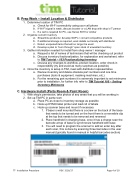Page 6 - TIM Tutorial Guide 2017
P. 6
B. Prep Work – Install Location & Distributor
1. DeterminelocationofTIMPC
a. Check for Wi-Fi connectivity using your cell phone
b. If Wi-Fi signal is weak, discuss booster or a LAN drop with shop’s IT person
c. If a cart is required for PC, use Sunex 8019 or similar
2. Organizecurrentinventory
a. Streamline products / develop SOP’s / convert competitive products
b. If additional storage is required, work details out locally with distributor
c. Return unopened items that will no longer be used
d. Develop a plan to “burn through” open stock of unwanted inventory
3. Gatherinformationneededforinstallfromshopowner/manager
a. Request a list of names of technicians that will be checking out product
b. Discuss inventory fractionalization, for explanation and worksheet, refer
to TIM Tutorial – 103 Fractionalizing Inventory
c. Discuss any changes to workflow, product location, order check-in
responsibility (try and avoid as many surprises as possible)
4. OncetheinventoryissetupinTIM,meetwithdistributorrepresentative
a. Review inventory and delete obsolete part numbers and one time purchases (tools & equipment, masking machines, etc.)
b. For the remaining part numbers it is extremely important to set minimums prior to installation, for further info refer to TIM Tutorial 105 – Setting Inventory Minimums
C. Hardware Install (Parts Room & Paint Room)
1. Withshop’spermission,takephotosofanyareasthatyouwillbeworkingin 2. SetupTIMPCinpartsroom
a. Place PC as close to inventory storage as possible
b. Hook up DYMO label printer and load roll of labels
c. Hook up scanner base and mount if necessary
1. Ifbaseiswallmountedthereisascrewonthebackofthebase that needs to be turned and on the front there is a reversible clip at the top that needs to be removed and reversed
2. Placehandheldinchargingbase,onceithasachargescanthe barcode at top of base to synchronize handheld with base
3. Youwillneedtoprogramthescannertoaddanenterkeyafter each scan, this is done by scanning three barcodes in the user manual (typically found in manual in helpful barcodes section)
TT- Installation Procedure
REV. 3/16/17 Page 4 of 10