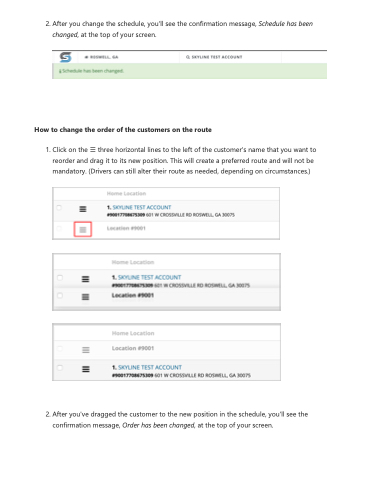Page 13 - LOG1C_Training_FAQs
P. 13
2. After you change the schedule, you'll see the confirmation message, Schedule has been changed, at the top of your screen.
How to change the order of the customers on the route
1. Click on the ☰ three horizontal lines to the left of the customer's name that you want to reorder and drag it to its new position. This will create a preferred route and will not be mandatory. (Drivers can still alter their route as needed, depending on circumstances.)
2. After you've dragged the customer to the new position in the schedule, you'll see the confirmation message, Order has been changed, at the top of your screen.