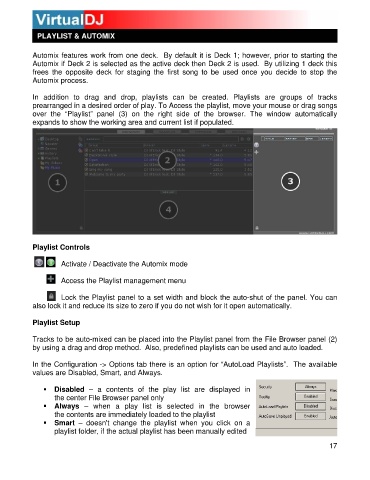Page 17 - s
P. 17
PLAYLIST & AUTOMIX
Automix features work from one deck. By default it is Deck 1; however, prior to starting the
Automix if Deck 2 is selected as the active deck then Deck 2 is used. By utilizing 1 deck this
frees the opposite deck for staging the first song to be used once you decide to stop the
Automix process.
In addition to drag and drop, playlists can be created. Playlists are groups of tracks
prearranged in a desired order of play. To Access the playlist, move your mouse or drag songs
over the “Playlist” panel (3) on the right side of the browser. The window automatically
expands to show the working area and current list if populated.
Playlist Controls
Activate / Deactivate the Automix mode
Access the Playlist management menu
Lock the Playlist panel to a set width and block the auto-shut of the panel. You can
also lock it and reduce its size to zero if you do not wish for it open automatically.
Playlist Setup
Tracks to be auto-mixed can be placed into the Playlist panel from the File Browser panel (2)
by using a drag and drop method. Also, predefined playlists can be used and auto loaded.
In the Configuration -> Options tab there is an option for “AutoLoad Playlists”. The available
values are Disabled, Smart, and Always.
Disabled – a contents of the play list are displayed in
the center File Browser panel only
Always – when a play list is selected in the browser
the contents are immediately loaded to the playlist
Smart – doesn't change the playlist when you click on a
playlist folder, if the actual playlist has been manually edited
17