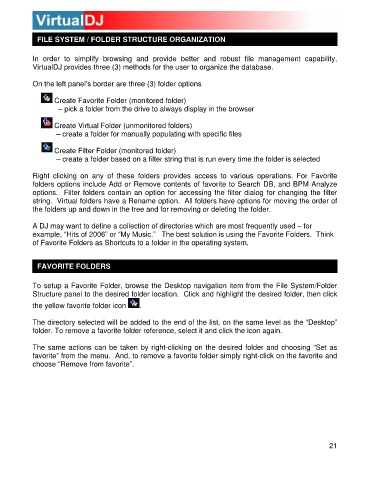Page 21 - s
P. 21
FILE SYSTEM / FOLDER STRUCTURE ORGANIZATION
In order to simplify browsing and provide better and robust file management capability,
V irtualDJ provides three (3) methods for the user to organize the database.
On the left panel’s border are three (3) folder options
Create Favorite Folder (monitored folder)
– pick a folder from the drive to always display in the browser
Create Virtual Folder (unmonitored folders)
– create a folder for manually populating with specific files
Create Filter Folder (monitored folder)
– create a folder based on a filter string that is run every time the folder is selected
Right clicking on any of these folders provides access to various operations. For Favorite
folders options include Add or Remove contents of favorite to Search DB, and BPM Analyze
options. Filter folders contain an option for accessing the filter dialog for changing the filter
string. Virtual folders have a Rename option. All folders have options for moving the order of
the folders up and down in the tree and for removing or deleting the folder.
A DJ may want to define a collection of directories which are most frequently used – for
example, “Hits of 2006” or “My Music.” The best solution is using the Favorite Folders. Think
of Favorite Folders as Shortcuts to a folder in the operating system.
FAVORITE FOLDERS
To setup a Favorite F older, browse the Desktop navigation item from the File System/Folder
Structure panel to the desired folder location. Click and highlight the desired folder, then click
the yellow favorite folder icon .
The directory selected will be added to the end of the list, on the same level as the “Desktop”
fo lder. To remove a favorite folder reference, select it and click the icon again.
The same actions can be taken by right-clicking on the desired folder and choosing “Set as
favorite” from the menu. And, to remove a favorite folder simply right -click on the favorite and
choose “Remove from favorite”.
21