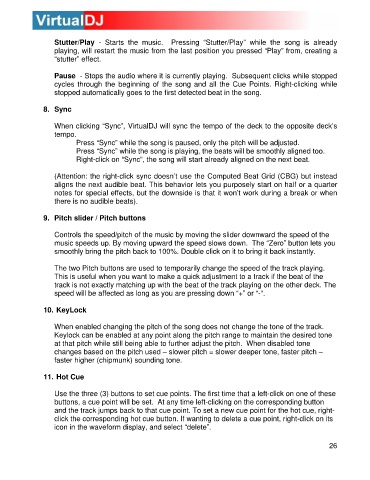Page 26 - s
P. 26
Stutter/Play - Sta rts the music. Pressing “Stutter/Play” while the song is already
playing, will restart the music from the last position you pressed “Play” from, creating a
“stutter” effect.
Pa use - Stops the audio where it is currently playing. Subsequent clicks while stopped
cycles through the beginning of the song and all the Cue Points. Right-clicking while
stopped automatica lly goes to the first detected beat in the song.
8. Sync
W hen clicking “Sync”, VirtualDJ will sync the tempo of the deck to the opposite deck’s
tempo.
Press “Sync” while the song is paused, only the pitch will be adjusted.
Press “Sync” while the song is playing, the beats will be smoothly aligned too.
Right-click on “Sync”, the song will start already aligned on the next beat.
(Attention: the right-click sync doesn’t use the Computed Beat Grid (CBG) but instead
aligns the next audible beat. This behavior lets you purposely start on half or a quarter
notes for special effects, but the downside is that it won’t work during a break or when
there is no audible beats).
9. Pitch slider / Pitch buttons
Controls the speed/pitch of the music by moving the slider downward the speed o f the
m usic speeds up. By moving upward the speed slows down. The “Zero” button lets you
smoothly bring the pitch back to 100%. Double click on it to bring it back instantly.
Th e two Pitch buttons are used to temporarily change the speed of the track playing.
This is useful when you want to make a quick adjustment to a track if the beat of the
track is not exactly matching up with the beat of the track playing on th e other deck. The
s peed will be affected as long as you are pressing down “+” or “-“.
10. K eyLock
W hen enabled changing the pitch of the song does not change the tone of the track.
Keylock can be enabled at any point along the pitch range to maintain the desired tone
at that pitch while still being able to further adjust the pitch. When disabled tone
changes based on the pitch used – slower pitch = slower deeper tone, faster pitch –
faster higher (chipmunk) sounding tone.
11. Hot Cue
Use the three (3) buttons to set cue points. The first time that a left-click on one of these
buttons, a cue point will be set. At any time left-clicking on the corresponding button
and the track jumps back to that cue point. To set a new cue point for the hot cue, right-
click the corresponding hot cue button. If wanting to delete a cue point, right-click on its
icon in the waveform display, and select “delete”.
26