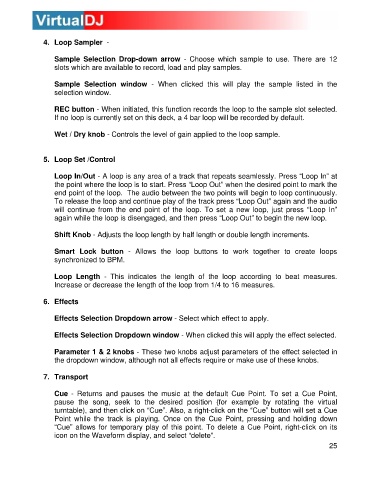Page 25 - s
P. 25
4. Loop Sampler -
Sample Selection Drop-down arrow - Choose which sample to use. There are 12
slots which are availab le to record, load and play samples.
Sample Selection window - When clicked this will play the sample listed in the
selection window.
REC button - When initiated, this function records the loop to the sample slot selected.
If no loop is currently set on this deck, a 4 bar loop will be recorded by default.
Wet / Dry knob - Controls the level of gain applied to the loop sample.
5. Loop Set /Control
Loop In/Out - A loop is any area of a track that repeats seamlessly. Press “Loop In” at
the point where the loop is to start. Press “Loop Out” when the desired point to mark the
end point of the loop. The audio between the two points will begin to loop continuously.
To release the loop and continue play of the track press “Loop Out” again and the audio
will continue from the end point of the loop. To set a new loop, just press “Loop In”
again while the loop is disengaged, and then press “Loop Out” to begin the new loop.
Shift Knob - Adjusts the loop length by half length or double length increments.
Smart Lock button - Allows the loop buttons to work together to create loops
synchronized to BPM.
Loop Length - This indicates the length of the loop accor ding to beat measures.
Increase or decrease the length of the loop from 1/4 to 16 measures.
6. Effects
Effects Selection Dropdown arrow - Select which effect to apply.
Effects Selection Dropdown window - When clicked this will apply the effect selected.
Parameter 1 & 2 knobs - These two knobs adjust parameters of the effect selected in
the dropdown window, although not all effects require or make use of these knobs.
7. Transport
Cue - Returns and pauses the music at the default Cue Point. To set a Cue Point,
pause the song, seek to the desired position (for example by rotating the virtual
turntable), and then click on “Cue”. Also, a right-click on the “Cue” button will set a Cue
Point while the track is playing. Once on the Cue Point, pressing and holding down
“Cue” allows for temporary play of this point. To delete a Cue Point, right-click on its
icon on the Waveform display, and select “delete”.
25