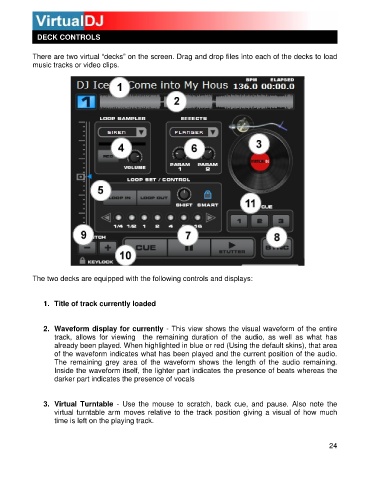Page 24 - s
P. 24
DECK CONTROLS
There are two virtual “decks” on the screen. Drag and drop files into each of the decks to load
music tracks or video clips.
The two decks are equipped with the following controls and displays:
1. Title of track curr ently loaded
2. Wavefo rm display for currently - This view shows the visual w aveform of the entire
track, allo ws for viewing the remaining duration of the a ud io, as well as what has
already be en played. When highlighted in blue or red (U sing the default skins), that area
of the w aveform indicates what has been played and t he current position of the audio.
The remai ning grey area of the waveform shows the l ength of the audio remaining.
Inside th e waveform itself, the lighter part indicates the pres ence of beats whereas the
darker pa rt indicates the presence of vocals
3. Virtual Turntable - Use the mouse to scratch, back cue, and pause. Also note the
virtual turntable arm moves relative t o the track position giving a visual of how m uch
time is left on the playing track.
24