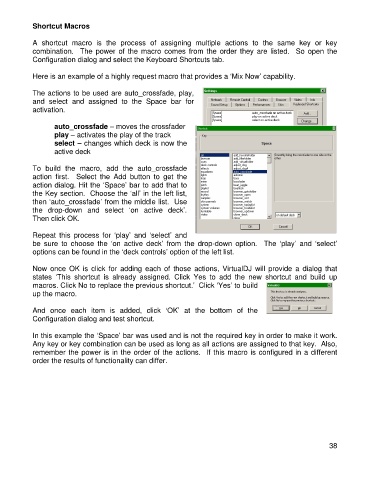Page 38 - s
P. 38
Shortcut Macros
A shortcut macro is the process of assigning multiple actions to the same key or key
c ombination. The power of the macro comes from the order they are listed. So open the
C onfiguration dialog and select the Keyboard Shortcuts tab.
Here is an example of a highly request ma cro that provides a ‘Mix Now’ capability.
The actions to be used are auto_crossfa de, play,
a nd select and assigned to the Space bar for
activation.
auto_crossfade – moves the crossfader
play – activates the play of the track
select – changes which deck is now the
active deck
To build the macro, add the auto_crossfa de
action first. Select the Add button to get the
action dialog. Hit the ‘Space’ bar to add th at to
th e Key section. Choose the ‘all’ in the left list,
th en ‘auto_crossfade’ from the middle list. Use
th e drop-down and select ‘on active deck’.
T hen click OK.
Repeat this process for ‘play’ and ‘select’ and
be sure to choose the ‘on active deck’ from the drop-down option. The ‘play’ and ‘select’
o ptions can be found in the ‘deck controls’ option of the left list.
Now once OK is click for adding each of those actions, VirtualDJ will provide a dialog that
states ‘This shortcut is already assigned. Click Yes to add the new shortcut and build up
macros. Click No to replace the prev ious shortcut.’ Click ‘Yes’ to build
u p the macro.
And once each item is added, click ‘OK’ at the bottom of the
Configuration dialog and test shortcut.
In this exam ple the ‘Space’ bar was used and is not the required key in order to make it work.
Any key or key combination can be used as long as all actions are assigned to that key. Also,
remember the power is in the order of the actions. If this macro is configured in a different
order the results of functionality can differ.
38