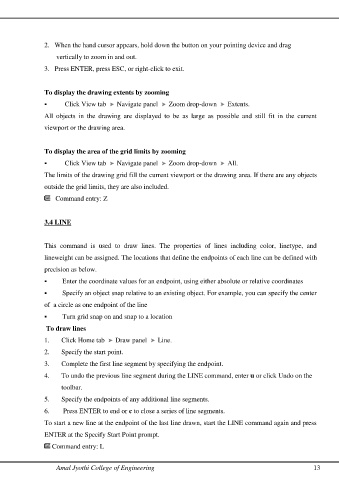Page 13 - CHAPTER 1
P. 13
2. When the hand cursor appears, hold down the button on your pointing device and drag
vertically to zoom in and out.
3. Press ENTER, press ESC, or right-click to exit.
To display the drawing extents by zooming
Click View tab Navigate panel Zoom drop-down Extents.
All objects in the drawing are displayed to be as large as possible and still fit in the current
viewport or the drawing area.
To display the area of the grid limits by zooming
Click View tab Navigate panel Zoom drop-down All.
The limits of the drawing grid fill the current viewport or the drawing area. If there are any objects
outside the grid limits, they are also included.
Command entry: Z
3.4 LINE
This command is used to draw lines. The properties of lines including color, linetype, and
lineweight can be assigned. The locations that define the endpoints of each line can be defined with
precision as below.
Enter the coordinate values for an endpoint, using either absolute or relative coordinates
Specify an object snap relative to an existing object. For example, you can specify the center
of a circle as one endpoint of the line
Turn grid snap on and snap to a location
To draw lines
1. Click Home tab Draw panel Line.
2. Specify the start point.
3. Complete the first line segment by specifying the endpoint.
4. To undo the previous line segment during the LINE command, enter u or click Undo on the
toolbar.
5. Specify the endpoints of any additional line segments.
6. Press ENTER to end or c to close a series of line segments.
To start a new line at the endpoint of the last line drawn, start the LINE command again and press
ENTER at the Specify Start Point prompt.
Command entry: L
Amal Jyothi College of Engineering 13