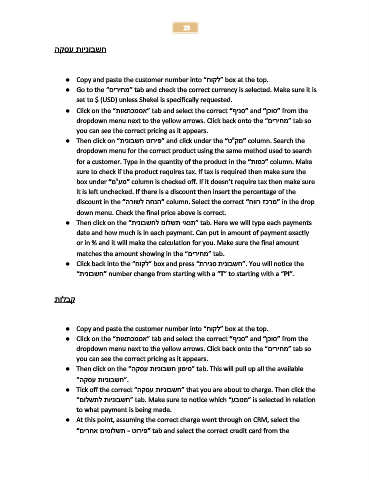Page 25 - ebook training administration 051115
P. 25
25
חשבוניות עסקה
● Copy and paste the customer number into “ ”לקוחbox at the top.
● Go to the “ ”מחיריםtab and check the correct currency is selected. Make sure it is
set to $ (USD) unless Shekel is specifically requested.
● Click on the “ ”אסמכתאותtab and select the correct “ ”סניףand “ ”סוכןfrom the
dropdown menu next to the yellow arrows. Click back onto the “ ”מחיריםtab so
you can see the correct pricing as it appears.
● Then click on “ ”פירוט חשבוניתand click under the “ ”מק”טcolumn. Search the
dropdown menu for the correct product using the same method used to search
for a customer. Type in the quantity of the product in the “ ”כמותcolumn. Make
sure to check if the product requires tax. If tax is required then make sure the
box under “ ”מע”מcolumn is checked off. If it doesn’t require tax then make sure
it is left unchecked. If there is a discount then insert the percentage of the
discount in the “ ”הנחה לשורהcolumn. Select the correct “ ”מרכז רווחin the drop
down menu. Check the final price above is correct.
● Then click on the “ ”תנאי תשלום לחשבוניתtab. Here we will type each payments
date and how much is in each payment. Can put in amount of payment exactly
or in % and it will make the calculation for you. Make sure the final amount
matches the amount showing in the “ ”מחיריםtab.
● Click back into the “ ”לקוחbox and press “”חשבונית סגירת. You will notice the
“ ”חשבוניתnumber change from starting with a “T” to starting with a “PI”.
קבלות
● Copy and paste the customer number into “ ”לקוחbox at the top.
● Click on the “ ”אסמכתאותtab and select the correct “ ”סניףand “ ”סוכןfrom the
dropdown menu next to the yellow arrows. Click back onto the “ ”מחיריםtab so
you can see the correct pricing as it appears.
● Then click on the “ ”סימון חשבוניות עסקהtab. This will pull up all the available
“”חשבוניות עסקה.
● Tick off the correct “ ”חשבוניות עסקהthat you are about to charge. Then click the
“ ”חשבוניות לתשלוםtab. Make sure to notice which “ ”מטבעis selected in relation
to what payment is being made.
● At this point, assuming the correct charge went through on CRM, select the
“ תשלומים אחרים- ”פירוטtab and select the correct credit card from the