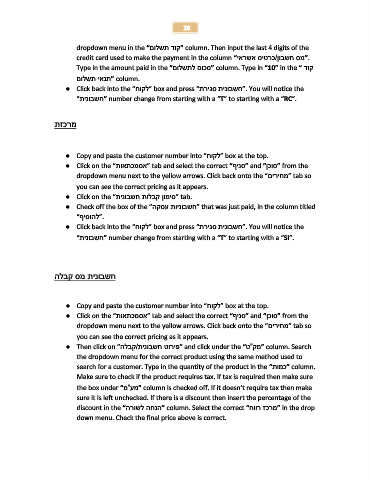Page 26 - ebook training administration 051115
P. 26
26
dropdown menu in the “ ”קוד תשלוםcolumn. Then input the last 4 digits of the
credit card used to make the payment in the column “כרטיס אשראי/”מס חשבון.
Type in the amount paid in the “ ”סכום לתשלוםcolumn. Type in “10” in the “ קוד
”תנאי תשלוםcolumn.
● Click back into the “ ”לקוחbox and press “”חשבונית סגירת. You will notice the
“ ”חשבוניתnumber change from starting with a “T” to starting with a “RC”.
מרכזת
● Copy and paste the customer number into “ ”לקוחbox at the top.
● Click on the “ ”אסמכתאותtab and select the correct “ ”סניףand “ ”סוכןfrom the
dropdown menu next to the yellow arrows. Click back onto the “ ”מחיריםtab so
you can see the correct pricing as it appears.
● Click on the “ ”סימון קבלות חשבוניתtab.
● Check off the box of the “ ”חשבוניות עסקהthat was just paid, in the column titled
“”להוסיף.
● Click back into the “ ”לקוחbox and press “”חשבונית סגירת. You will notice the
“ ”חשבוניתnumber change from starting with a “T” to starting with a “SI”.
חשבונית מס קבלה
● Copy and paste the customer number into “ ”לקוחbox at the top.
● Click on the “ ”אסמכתאותtab and select the correct “ ”סניףand “ ”סוכןfrom the
dropdown menu next to the yellow arrows. Click back onto the “ ”מחיריםtab so
you can see the correct pricing as it appears.
● Then click on “קבלה/ ”פירוט חשבוניתand click under the “ ”מק”טcolumn. Search
the dropdown menu for the correct product using the same method used to
search for a customer. Type in the quantity of the product in the “ ”כמותcolumn.
Make sure to check if the product requires tax. If tax is required then make sure
the box under “ ”מע”מcolumn is checked off. If it doesn’t require tax then make
sure it is left unchecked. If there is a discount then insert the percentage of the
discount in the “ ”הנחה לשורהcolumn. Select the correct “ ”מרכז רווחin the drop
down menu. Check the final price above is correct.