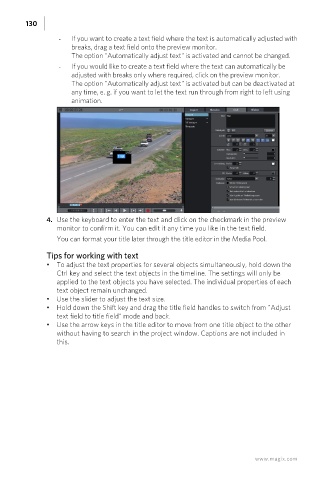Page 130 - Manual_Movie Edit Pro 2021_EN_Neat
P. 130
130
- If you want to create a text field where the text is automatically adjusted with
breaks, drag a text field onto the preview monitor.
The option "Automatically adjust text" is activated and cannot be changed.
- If you would like to create a text field where the text can automatically be
adjusted with breaks only where required, click on the preview monitor.
The option "Automatically adjust text" is activated but can be deactivated at
any time, e. g. if you want to let the text run through from right to left using
animation.
4. Use the keyboard to enter the text and click on the checkmark in the preview
monitor to confirm it. You can edit it any time you like in the text field.
You can format your title later through the title editor in the Media Pool.
Tips for working with text
• To adjust the text properties for several objects simultaneously, hold down the
Ctrl key and select the text objects in the timeline. The settings will only be
applied to the text objects you have selected. The individual properties of each
text object remain unchanged.
• Use the slider to adjust the text size.
• Hold down the Shift key and drag the title field handles to switch from "Adjust
text field to title field" mode and back.
• Use the arrow keys in the title editor to move from one title object to the other
without having to search in the project window. Captions are not included in
this.
www.magix.com