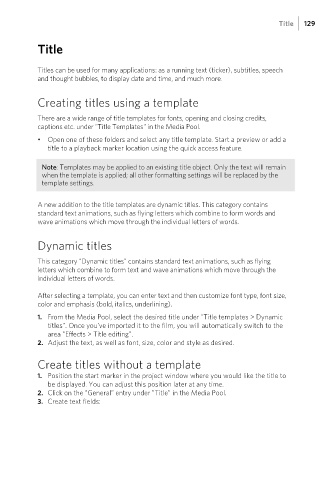Page 129 - Manual_Movie Edit Pro 2021_EN_Neat
P. 129
Title 129
Title
Titles can be used for many applications: as a running text (ticker), subtitles, speech
and thought bubbles, to display date and time, and much more.
Creating titles using a template
There are a wide range of title templates for fonts, opening and closing credits,
captions etc. under "Title Templates" in the Media Pool.
• Open one of these folders and select any title template. Start a preview or add a
title to a playback marker location using the quick access feature.
Note: Templates may be applied to an existing title object. Only the text will remain
when the template is applied; all other formatting settings will be replaced by the
template settings.
A new addition to the title templates are dynamic titles. This category contains
standard text animations, such as flying letters which combine to form words and
wave animations which move through the individual letters of words.
Dynamic titles
This category "Dynamic titles" contains standard text animations, such as flying
letters which combine to form text and wave animations which move through the
individual letters of words.
After selecting a template, you can enter text and then customize font type, font size,
color and emphasis (bold, italics, underlining).
1. From the Media Pool, select the desired title under "Title templates > Dynamic
titles". Once you've imported it to the film, you will automatically switch to the
area "Effects > Title editing".
2. Adjust the text, as well as font, size, color and style as desired.
Create titles without a template
1. Position the start marker in the project window where you would like the title to
be displayed. You can adjust this position later at any time.
2. Click on the "General" entry under "Title" in the Media Pool.
3. Create text fields: