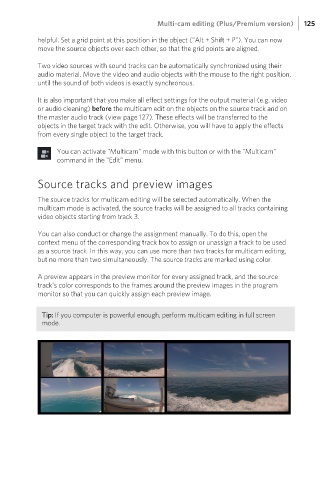Page 125 - Manual_Movie Edit Pro 2021_EN_Neat
P. 125
Multi-cam editing (Plus/Premium version) 125
helpful. Set a grid point at this position in the object ("Alt + Shift + P"). You can now
move the source objects over each other, so that the grid points are aligned.
Two video sources with sound tracks can be automatically synchronized using their
audio material. Move the video and audio objects with the mouse to the right position,
until the sound of both videos is exactly synchronous.
It is also important that you make all effect settings for the output material (e.g. video
or audio cleaning) before the multicam edit on the objects on the source track and on
the master audio track (view page 127). These effects will be transferred to the
objects in the target track with the edit. Otherwise, you will have to apply the effects
from every single object to the target track.
You can activate "Multicam" mode with this button or with the "Multicam"
command in the "Edit" menu.
Source tracks and preview images
The source tracks for multicam editing will be selected automatically. When the
multicam mode is activated, the source tracks will be assigned to all tracks containing
video objects starting from track 3.
You can also conduct or change the assignment manually. To do this, open the
context menu of the corresponding track box to assign or unassign a track to be used
as a source track. In this way, you can use more than two tracks for multicam editing,
but no more than two simultaneously. The source tracks are marked using color.
A preview appears in the preview monitor for every assigned track, and the source
track's color corresponds to the frames around the preview images in the program
monitor so that you can quickly assign each preview image.
Tip: If you computer is powerful enough, perform multicam editing in full screen
mode.