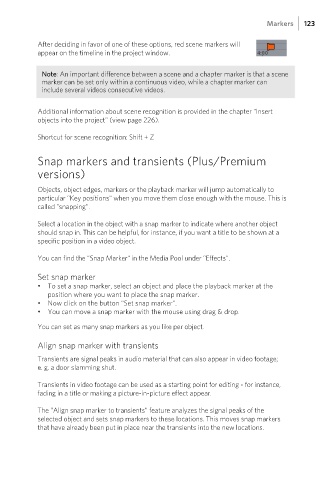Page 123 - Manual_Movie Edit Pro 2021_EN_Neat
P. 123
Markers 123
After deciding in favor of one of these options, red scene markers will
appear on the timeline in the project window.
Note: An important difference between a scene and a chapter marker is that a scene
marker can be set only within a continuous video, while a chapter marker can
include several videos consecutive videos.
Additional information about scene recognition is provided in the chapter "Insert
objects into the project" (view page 226).
Shortcut for scene recognition: Shift + Z
Snap markers and transients (Plus/Premium
versions)
Objects, object edges, markers or the playback marker will jump automatically to
particular "Key positions" when you move them close enough with the mouse. This is
called "snapping".
Select a location in the object with a snap marker to indicate where another object
should snap in. This can be helpful, for instance, if you want a title to be shown at a
specific position in a video object.
You can find the "Snap Marker" in the Media Pool under "Effects".
Set snap marker
• To set a snap marker, select an object and place the playback marker at the
position where you want to place the snap marker.
• Now click on the button "Set snap marker".
• You can move a snap marker with the mouse using drag & drop.
You can set as many snap markers as you like per object.
Align snap marker with transients
Transients are signal peaks in audio material that can also appear in video footage;
e. g. a door slamming shut.
Transients in video footage can be used as a starting point for editing - for instance,
fading in a title or making a picture-in-picture effect appear.
The "Align snap marker to transients" feature analyzes the signal peaks of the
selected object and sets snap markers to these locations. This moves snap markers
that have already been put in place near the transients into the new locations.