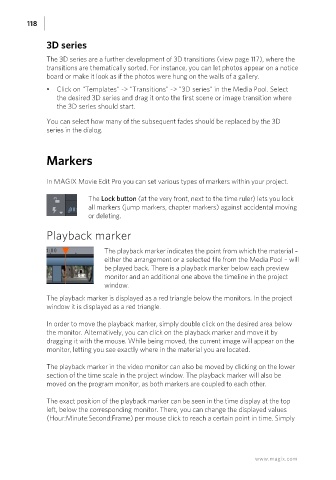Page 118 - Manual_Movie Edit Pro 2021_EN_Neat
P. 118
118
3D series
The 3D series are a further development of 3D transitions (view page 117), where the
transitions are thematically sorted. For instance, you can let photos appear on a notice
board or make it look as if the photos were hung on the walls of a gallery.
• Click on "Templates" -> "Transitions" -> "3D series" in the Media Pool. Select
the desired 3D series and drag it onto the first scene or image transition where
the 3D series should start.
You can select how many of the subsequent fades should be replaced by the 3D
series in the dialog.
Markers
In MAGIX Movie Edit Pro you can set various types of markers within your project.
The Lock button (at the very front, next to the time ruler) lets you lock
all markers (jump markers, chapter markers) against accidental moving
or deleting.
Playback marker
The playback marker indicates the point from which the material –
either the arrangement or a selected file from the Media Pool – will
be played back. There is a playback marker below each preview
monitor and an additional one above the timeline in the project
window.
The playback marker is displayed as a red triangle below the monitors. In the project
window it is displayed as a red triangle.
In order to move the playback marker, simply double click on the desired area below
the monitor. Alternatively, you can click on the playback marker and move it by
dragging it with the mouse. While being moved, the current image will appear on the
monitor, letting you see exactly where in the material you are located.
The playback marker in the video monitor can also be moved by clicking on the lower
section of the time scale in the project window. The playback marker will also be
moved on the program monitor, as both markers are coupled to each other.
The exact position of the playback marker can be seen in the time display at the top
left, below the corresponding monitor. There, you can change the displayed values
(Hour:Minute:Second:Frame) per mouse click to reach a certain point in time. Simply
www.magix.com