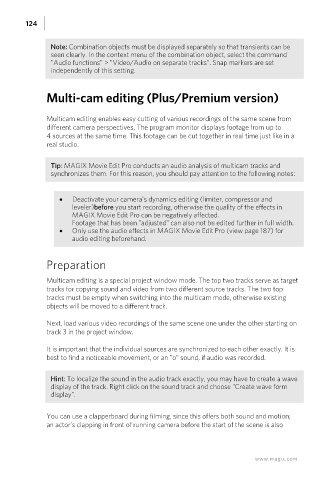Page 124 - Manual_Movie Edit Pro 2021_EN_Neat
P. 124
124
Note: Combination objects must be displayed separately so that transients can be
seen clearly. In the context menu of the combination object, select the command
"Audio functions" > "Video/Audio on separate tracks". Snap markers are set
independently of this setting.
Multi-cam editing (Plus/Premium version)
Multicam editing enables easy cutting of various recordings of the same scene from
different camera perspectives. The program monitor displays footage from up to
4 sources at the same time. This footage can be cut together in real time just like in a
real studio.
Tip: MAGIX Movie Edit Pro conducts an audio analysis of multicam tracks and
synchronizes them. For this reason, you should pay attention to the following notes:
Deactivate your camera's dynamics editing (limiter, compressor and
leveler)before you start recording, otherwise the quality of the effects in
MAGIX Movie Edit Pro can be negatively affected.
Footage that has been "adjusted" can also not be edited further in full width.
Only use the audio effects in MAGIX Movie Edit Pro (view page 187) for
audio editing beforehand.
Preparation
Multicam editing is a special project window mode. The top two tracks serve as target
tracks for copying sound and video from two different source tracks. The two top
tracks must be empty when switching into the multicam mode, otherwise existing
objects will be moved to a different track.
Next, load various video recordings of the same scene one under the other starting on
track 3 in the project window.
It is important that the individual sources are synchronized to each other exactly. It is
best to find a noticeable movement, or an "o" sound, if audio was recorded.
Hint: To localize the sound in the audio track exactly, you may have to create a wave
display of the track. Right click on the sound track and choose "Create wave form
display".
You can use a clapperboard during filming, since this offers both sound and motion;
an actor's clapping in front of running camera before the start of the scene is also
www.magix.com