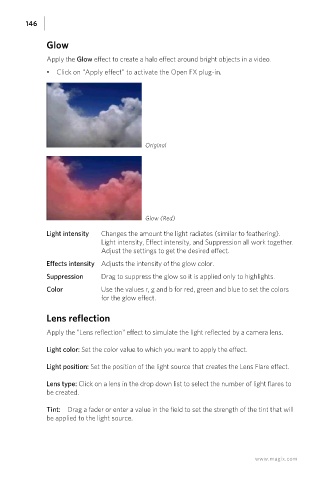Page 146 - Manual_Movie Edit Pro 2021_EN_Neat
P. 146
146
Glow
Apply the Glow effect to create a halo effect around bright objects in a video.
• Click on "Apply effect" to activate the Open FX plug-in.
Original
Glow (Red)
Light intensity Changes the amount the light radiates (similar to feathering).
Light intensity, Effect intensity, and Suppression all work together.
Adjust the settings to get the desired effect.
Effects intensity Adjusts the intensity of the glow color.
Suppression Drag to suppress the glow so it is applied only to highlights.
Color Use the values r, g and b for red, green and blue to set the colors
for the glow effect.
Lens reflection
Apply the "Lens reflection" effect to simulate the light reflected by a camera lens.
Light color: Set the color value to which you want to apply the effect.
Light position: Set the position of the light source that creates the Lens Flare effect.
Lens type: Click on a lens in the drop down list to select the number of light flares to
be created.
Tint: Drag a fader or enter a value in the field to set the strength of the tint that will
be applied to the light source.
www.magix.com