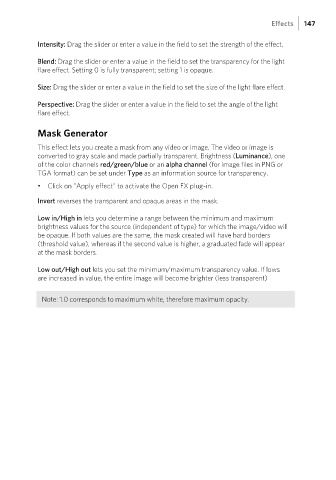Page 147 - Manual_Movie Edit Pro 2021_EN_Neat
P. 147
Effects 147
Intensity: Drag the slider or enter a value in the field to set the strength of the effect.
Blend: Drag the slider or enter a value in the field to set the transparency for the light
flare effect. Setting 0 is fully transparent; setting 1 is opaque.
Size: Drag the slider or enter a value in the field to set the size of the light flare effect.
Perspective: Drag the slider or enter a value in the field to set the angle of the light
flare effect.
Mask Generator
This effect lets you create a mask from any video or image. The video or image is
converted to gray scale and made partially transparent. Brightness (Luminance), one
of the color channels red/green/blue or an alpha channel (for image files in PNG or
TGA format) can be set under Type as an information source for transparency.
• Click on "Apply effect" to activate the Open FX plug-in.
Invert reverses the transparent and opaque areas in the mask.
Low in/High in lets you determine a range between the minimum and maximum
brightness values for the source (independent of type) for which the image/video will
be opaque. If both values are the same, the mask created will have hard borders
(threshold value), whereas if the second value is higher, a graduated fade will appear
at the mask borders.
Low out/High out lets you set the minimum/maximum transparency value. If lows
are increased in value, the entire image will become brighter (less transparent)
Note: 1.0 corresponds to maximum white, therefore maximum opacity.