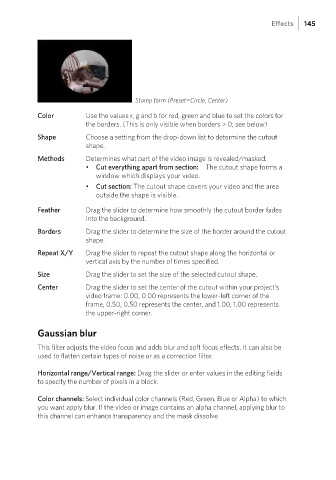Page 145 - Manual_Movie Edit Pro 2021_EN_Neat
P. 145
Effects 145
Stamp form (Preset=Circle, Center)
Color Use the values r, g and b for red, green and blue to set the colors for
the borders. (This is only visible when borders > 0; see below)
Shape Choose a setting from the drop-down list to determine the cutout
shape.
Methods Determines what part of the video image is revealed/masked:
• Cut everything apart from section: The cutout shape forms a
window which displays your video.
• Cut section: The cutout shape covers your video and the area
outside the shape is visible.
Feather Drag the slider to determine how smoothly the cutout border fades
into the background.
Borders Drag the slider to determine the size of the border around the cutout
shape.
Repeat X/Y Drag the slider to repeat the cutout shape along the horizontal or
vertical axis by the number of times specified.
Size Drag the slider to set the size of the selected cutout shape.
Center Drag the slider to set the center of the cutout within your project's
video frame: 0.00, 0.00 represents the lower-left corner of the
frame, 0.50, 0.50 represents the center, and 1.00, 1.00 represents
the upper-right corner.
Gaussian blur
This filter adjusts the video focus and adds blur and soft focus effects. It can also be
used to flatten certain types of noise or as a correction filter.
Horizontal range/Vertical range: Drag the slider or enter values in the editing fields
to specify the number of pixels in a block.
Color channels: Select individual color channels (Red, Green, Blue or Alpha) to which
you want apply blur. If the video or image contains an alpha channel, applying blur to
this channel can enhance transparency and the mask dissolve.