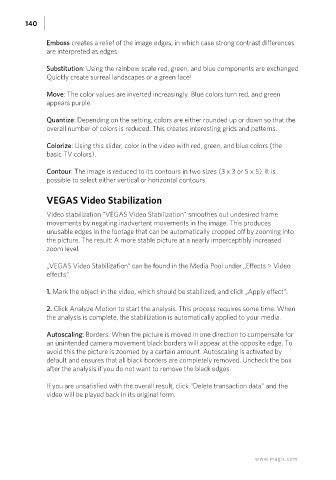Page 140 - Manual_Movie Edit Pro 2021_EN_Neat
P. 140
140
Emboss creates a relief of the image edges, in which case strong contrast differences
are interpreted as edges.
Substitution: Using the rainbow scale red, green, and blue components are exchanged.
Quickly create surreal landscapes or a green face!
Move: The color values are inverted increasingly. Blue colors turn red, and green
appears purple.
Quantize: Depending on the setting, colors are either rounded up or down so that the
overall number of colors is reduced. This creates interesting grids and patterns.
Colorize: Using this slider, color in the video with red, green, and blue colors (the
basic TV colors).
Contour: The image is reduced to its contours in two sizes (3 x 3 or 5 x 5). It is
possible to select either vertical or horizontal contours.
VEGAS Video Stabilization
Video stabilization "VEGAS Video Stabilization" smoothes out undesired frame
movements by negating inadvertent movements in the image. This produces
unusable edges in the footage that can be automatically cropped off by zooming into
the picture. The result: A more stable picture at a nearly imperceptibly increased
zoom level.
„VEGAS Video Stabilization“ can be found in the Media Pool under „Effects > Video
effects“.
1. Mark the object in the video, which should be stabilized, and click „Apply effect“.
2. Click Analyze Motion to start the analysis. This process requires some time. When
the analysis is complete, the stabilization is automatically applied to your media.
Autoscaling: Borders: When the picture is moved in one direction to compensate for
an unintended camera movement black borders will appear at the opposite edge. To
avoid this the picture is zoomed by a certain amount. Autoscaling is activated by
default and ensures that all black borders are completely removed. Uncheck the box
after the analysis if you do not want to remove the black edges.
If you are unsatisfied with the overall result, click "Delete transaction data" and the
video will be played back in its original form.
www.magix.com