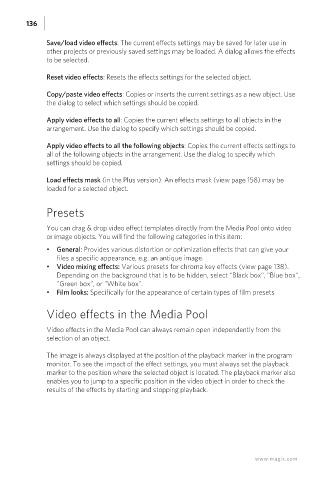Page 136 - Manual_Movie Edit Pro 2021_EN_Neat
P. 136
136
Save/load video effects: The current effects settings may be saved for later use in
other projects or previously saved settings may be loaded. A dialog allows the effects
to be selected.
Reset video effects: Resets the effects settings for the selected object.
Copy/paste video effects: Copies or inserts the current settings as a new object. Use
the dialog to select which settings should be copied.
Apply video effects to all: Copies the current effects settings to all objects in the
arrangement. Use the dialog to specify which settings should be copied.
Apply video effects to all the following objects: Copies the current effects settings to
all of the following objects in the arrangement. Use the dialog to specify which
settings should be copied.
Load effects mask (in the Plus version): An effects mask (view page 158) may be
loaded for a selected object.
Presets
You can drag & drop video effect templates directly from the Media Pool onto video
or image objects. You will find the following categories in this item:
• General: Provides various distortion or optimization effects that can give your
files a specific appearance, e.g. an antique image.
• Video mixing effects: Various presets for chroma key effects (view page 138).
Depending on the background that is to be hidden, select "Black box", "Blue box",
"Green box", or "White box".
• Film looks: Specifically for the appearance of certain types of film presets
Video effects in the Media Pool
Video effects in the Media Pool can always remain open independently from the
selection of an object.
The image is always displayed at the position of the playback marker in the program
monitor. To see the impact of the effect settings, you must always set the playback
marker to the position where the selected object is located. The playback marker also
enables you to jump to a specific position in the video object in order to check the
results of the effects by starting and stopping playback.
www.magix.com