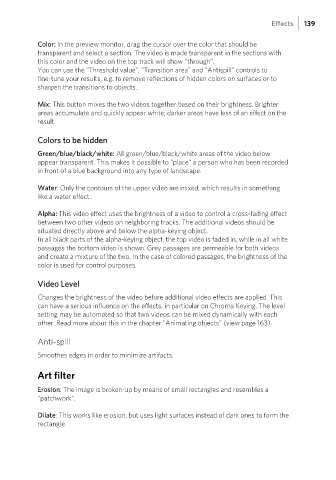Page 139 - Manual_Movie Edit Pro 2021_EN_Neat
P. 139
Effects 139
Color: In the preview monitor, drag the cursor over the color that should be
transparent and select a section. The video is made transparent in the sections with
this color and the video on the top track will show “through”.
You can use the "Threshold value", "Transition area" and "Antispill" controls to
fine-tune your results, e.g. to remove reflections of hidden colors on surfaces or to
sharpen the transitions to objects.
Mix: This button mixes the two videos together based on their brightness. Brighter
areas accumulate and quickly appear white; darker areas have less of an effect on the
result.
Colors to be hidden
Green/blue/black/white: All green/blue/black/white areas of the video below
appear transparent. This makes it possible to "place" a person who has been recorded
in front of a blue background into any type of landscape.
Water: Only the contours of the upper video are mixed, which results in something
like a water effect..
Alpha: This video effect uses the brightness of a video to control a cross-fading effect
between two other videos on neighboring tracks. The additional videos should be
situated directly above and below the alpha-keying object.
In all black parts of the alpha-keying object, the top video is faded in, while in all white
passages the bottom video is shown. Grey passages are permeable for both videos
and create a mixture of the two. In the case of colored passages, the brightness of the
color is used for control purposes.
Video Level
Changes the brightness of the video before additional video effects are applied. This
can have a serious influence on the effects, in particular on Chroma Keying. The level
setting may be automated so that two videos can be mixed dynamically with each
other. Read more about this in the chapter "Animating objects" (view page 163).
Anti-spill
Smoothes edges in order to minimize artifacts.
Art filter
Erosion: The image is broken-up by means of small rectangles and resembles a
"patchwork".
Dilate: This works like erosion, but uses light surfaces instead of dark ones to form the
rectangle.