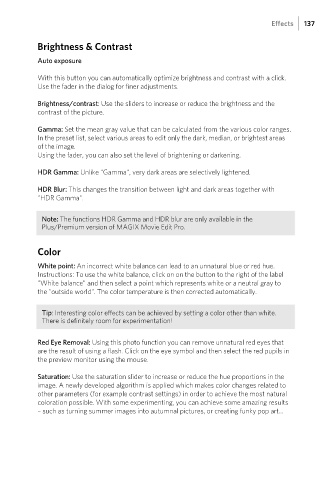Page 137 - Manual_Movie Edit Pro 2021_EN_Neat
P. 137
Effects 137
Brightness & Contrast
Auto exposure
With this button you can automatically optimize brightness and contrast with a click.
Use the fader in the dialog for finer adjustments.
Brightness/contrast: Use the sliders to increase or reduce the brightness and the
contrast of the picture.
Gamma: Set the mean gray value that can be calculated from the various color ranges.
In the preset list, select various areas to edit only the dark, median, or brightest areas
of the image.
Using the fader, you can also set the level of brightening or darkening.
HDR Gamma: Unlike "Gamma", very dark areas are selectively lightened.
HDR Blur: This changes the transition between light and dark areas together with
"HDR Gamma".
Note: The functions HDR Gamma and HDR blur are only available in the
Plus/Premium version of MAGIX Movie Edit Pro.
Color
White point: An incorrect white balance can lead to an unnatural blue or red hue.
Instructions: To use the white balance, click on on the button to the right of the label
"White balance" and then select a point which represents white or a neutral gray to
the "outside world". The color temperature is then corrected automatically.
Tip: Interesting color effects can be achieved by setting a color other than white.
There is definitely room for experimentation!
Red Eye Removal: Using this photo function you can remove unnatural red eyes that
are the result of using a flash. Click on the eye symbol and then select the red pupils in
the preview monitor using the mouse.
Saturation: Use the saturation slider to increase or reduce the hue proportions in the
image. A newly developed algorithm is applied which makes color changes related to
other parameters (for example contrast settings) in order to achieve the most natural
coloration possible. With some experimenting, you can achieve some amazing results
– such as turning summer images into autumnal pictures, or creating funky pop art...