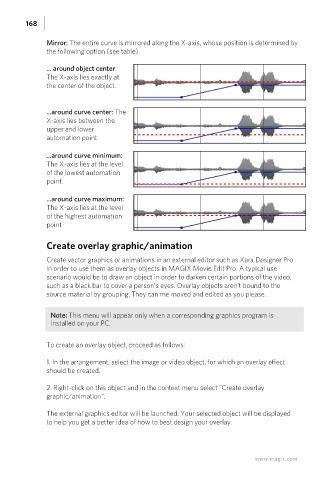Page 168 - Manual_Movie Edit Pro 2021_EN_Neat
P. 168
168
Mirror: The entire curve is mirrored along the X-axis, whose position is determined by
the following option (see table).
... around object center:
The X-axis lies exactly at
the center of the object.
...around curve center: The
X-axis lies between the
upper and lower
automation point.
...around curve minimum:
The X-axis lies at the level
of the lowest automation
point.
...around curve maximum:
The X-axis lies at the level
of the highest automation
point.
Create overlay graphic/animation
Create vector graphics or animations in an external editor such as Xara Designer Pro
in order to use them as overlay objects in MAGIX Movie Edit Pro. A typical use
scenario would be to draw an object in order to darken certain portions of the video,
such as a black bar to cover a person's eyes. Overlay objects aren't bound to the
source material by grouping. They can me moved and edited as you please.
Note: This menu will appear only when a corresponding graphics program is
installed on your PC.
To create an overlay object, proceed as follows:
1. In the arrangement, select the image or video object, for which an overlay effect
should be created.
2. Right-click on this object and in the context menu select "Create overlay
graphic/animation".
The external graphics editor will be launched. Your selected object will be displayed
to help you get a better idea of how to best design your overlay.
www.magix.com