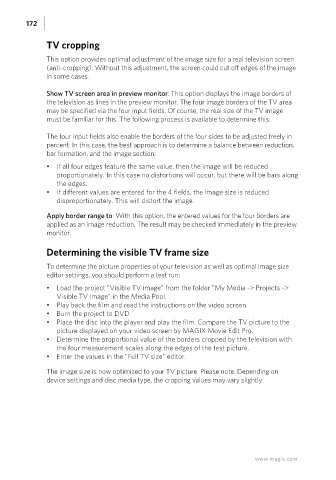Page 172 - Manual_Movie Edit Pro 2021_EN_Neat
P. 172
172
TV cropping
This option provides optimal adjustment of the image size for a real television screen
(anti-cropping). Without this adjustment, the screen could cut off edges of the image
in some cases.
Show TV screen area in preview monitor: This option displays the image borders of
the television as lines in the preview monitor. The four image borders of the TV area
may be specified via the four input fields. Of course, the real size of the TV image
must be familiar for this. The following process is available to determine this:
The four input fields also enable the borders of the four sides to be adjusted freely in
percent. In this case, the best approach is to determine a balance between reduction,
bar formation, and the image section:
• If all four edges feature the same value, then the image will be reduced
proportionately. In this case no distortions will occur, but there will be bars along
the edges.
• If different values are entered for the 4 fields, the image size is reduced
disproportionately. This will distort the image.
Apply border range to: With this option, the entered values for the four borders are
applied as an image reduction. The result may be checked immediately in the preview
monitor.
Determining the visible TV frame size
To determine the picture properties of your television as well as optimal image size
editor settings, you should perform a test run:
• Load the project "Visible TV image" from the folder "My Media -> Projects ->
Visible TV image" in the Media Pool.
• Play back the film and read the instructions on the video screen.
• Burn the project to DVD
• Place the disc into the player and play the film. Compare the TV picture to the
picture displayed on your video screen by MAGIX Movie Edit Pro.
• Determine the proportional value of the borders cropped by the television with
the four measurement scales along the edges of the test picture.
• Enter the values in the "Full TV size" editor.
The image size is now optimized to your TV picture. Please note: Depending on
device settings and disc media type, the cropping values may vary slightly.
www.magix.com