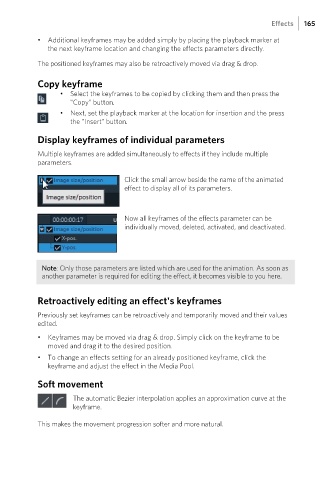Page 165 - Manual_Movie Edit Pro 2021_EN_Neat
P. 165
Effects 165
• Additional keyframes may be added simply by placing the playback marker at
the next keyframe location and changing the effects parameters directly.
The positioned keyframes may also be retroactively moved via drag & drop.
Copy keyframe
• Select the keyframes to be copied by clicking them and then press the
"Copy" button.
• Next, set the playback marker at the location for insertion and the press
the "Insert" button.
Display keyframes of individual parameters
Multiple keyframes are added simultaneously to effects if they include multiple
parameters.
Click the small arrow beside the name of the animated
effect to display all of its parameters.
Now all keyframes of the effects parameter can be
individually moved, deleted, activated, and deactivated.
Note: Only those parameters are listed which are used for the animation. As soon as
another parameter is required for editing the effect, it becomes visible to you here.
Retroactively editing an effect's keyframes
Previously set keyframes can be retroactively and temporarily moved and their values
edited.
• Keyframes may be moved via drag & drop. Simply click on the keyframe to be
moved and drag it to the desired position.
• To change an effects setting for an already positioned keyframe, click the
keyframe and adjust the effect in the Media Pool.
Soft movement
The automatic Bezier interpolation applies an approximation curve at the
keyframe.
This makes the movement progression softer and more natural.