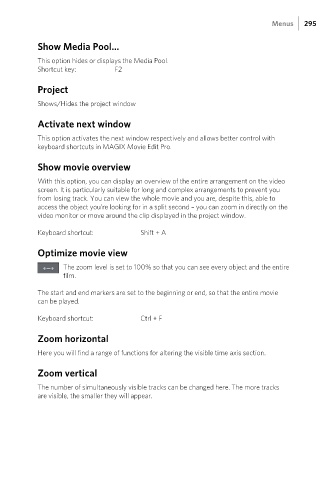Page 295 - Manual_Movie Edit Pro 2021_EN_Neat
P. 295
Menus 295
Show Media Pool...
This option hides or displays the Media Pool.
Shortcut key: F2
Project
Shows/Hides the project window
Activate next window
This option activates the next window respectively and allows better control with
keyboard shortcuts in MAGIX Movie Edit Pro.
Show movie overview
With this option, you can display an overview of the entire arrangement on the video
screen. It is particularly suitable for long and complex arrangements to prevent you
from losing track. You can view the whole movie and you are, despite this, able to
access the object you're looking for in a split second – you can zoom in directly on the
video monitor or move around the clip displayed in the project window.
Keyboard shortcut: Shift + A
Optimize movie view
The zoom level is set to 100% so that you can see every object and the entire
film.
The start and end markers are set to the beginning or end, so that the entire movie
can be played.
Keyboard shortcut: Ctrl + F
Zoom horizontal
Here you will find a range of functions for altering the visible time axis section.
Zoom vertical
The number of simultaneously visible tracks can be changed here. The more tracks
are visible, the smaller they will appear.