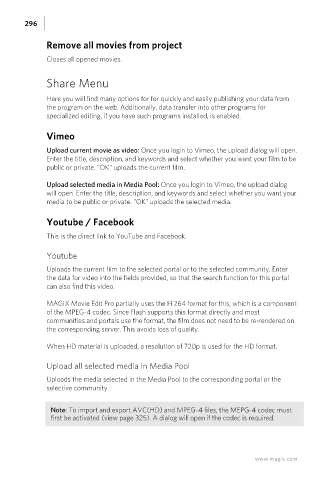Page 296 - Manual_Movie Edit Pro 2021_EN_Neat
P. 296
296
Remove all movies from project
Closes all opened movies.
Share Menu
Here you will find many options for for quickly and easily publishing your data from
the program on the web. Additionally, data transfer into other programs for
specialized editing, if you have such programs installed, is enabled.
Vimeo
Upload current movie as video: Once you login to Vimeo, the upload dialog will open.
Enter the title, description, and keywords and select whether you want your film to be
public or private. "OK" uploads the current film.
Upload selected media in Media Pool: Once you login to Vimeo, the upload dialog
will open. Enter the title, description, and keywords and select whether you want your
media to be public or private. "OK" uploads the selected media.
Youtube / Facebook
This is the direct link to YouTube and Facebook.
Youtube
Uploads the current film to the selected portal or to the selected community. Enter
the data for video into the fields provided, so that the search function for this portal
can also find this video.
MAGIX Movie Edit Pro partially uses the H.264 format for this, which is a component
of the MPEG-4 codec. Since Flash supports this format directly and most
communities and portals use the format, the film does not need to be re-rendered on
the corresponding server. This avoids loss of quality.
When HD material is uploaded, a resolution of 720p is used for the HD format.
Upload all selected media in Media Pool
Uploads the media selected in the Media Pool to the corresponding portal or the
selective community.
Note: To import and export AVC(HD) and MPEG-4 files, the MEPG-4 codec must
first be activated (view page 325). A dialog will open if the codec is required.
www.magix.com