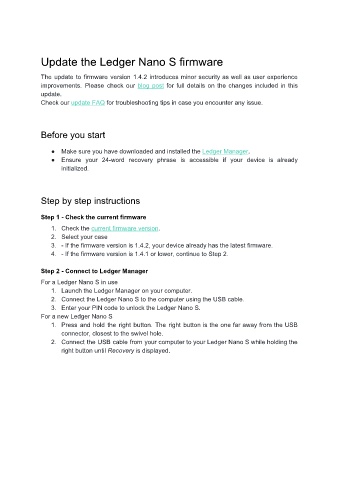Page 12 - User manual - Ledger Nano S
P. 12
Update the Ledger Nano S firmware
The update to firmware version 1.4.2 introduces minor security as well as user experience
improvements. Please check our blog post for full details on the changes included in this
update.
Check our update FAQ for troubleshooting tips in case you encounter any issue.
Before you start
● Make sure you have downloaded and installed the Ledger Manager.
● Ensure your 24-word recovery phrase is accessible if your device is already
initialized.
Step by step instructions
Step 1 - Check the current firmware
1. Check the current firmware version.
2. Select your case
3. - If the firmware version is 1.4.2, your device already has the latest firmware.
4. - If the firmware version is 1.4.1 or lower, continue to Step 2.
Step 2 - Connect to Ledger Manager
For a Ledger Nano S in use
1. Launch the Ledger Manager on your computer.
2. Connect the Ledger Nano S to the computer using the USB cable.
3. Enter your PIN code to unlock the Ledger Nano S.
For a new Ledger Nano S
1. Press and hold the right button. The right button is the one far away from the USB
connector, closest to the swivel hole.
2. Connect the USB cable from your computer to your Ledger Nano S while holding the
right button until Recovery is displayed.