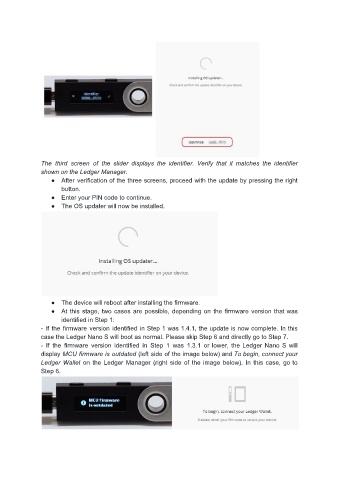Page 16 - User manual - Ledger Nano S
P. 16
The third screen of the slider displays the identifier. Verify that it matches the identifier
shown on the Ledger Manager.
● After verification of the three screens, proceed with the update by pressing the right
button.
● Enter your PIN code to continue.
● The OS updater will now be installed.
● The device will reboot after installing the firmware.
● At this stage, two cases are possible, depending on the firmware version that was
identified in Step 1:
- If the firmware version identified in Step 1 was 1.4.1, the update is now complete. In this
case the Ledger Nano S will boot as normal. Please skip Step 6 and directly go to Step 7.
- If the firmware version identified in Step 1 was 1.3.1 or lower, the Ledger Nano S will
display MCU firmware is outdated (left side of the image below) and To begin, connect your
Ledger Wallet on the Ledger Manager (right side of the image below). In this case, go to
Step 6.