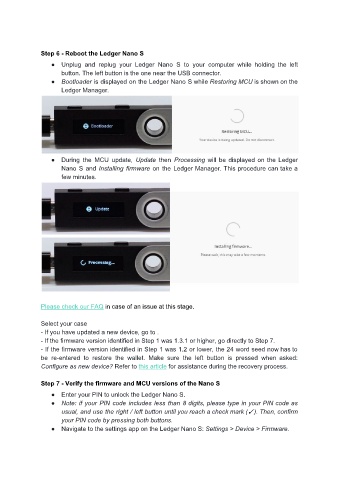Page 17 - User manual - Ledger Nano S
P. 17
Step 6 - Reboot the Ledger Nano S
● Unplug and replug your Ledger Nano S to your computer while holding the left
button. The left button is the one near the USB connector.
● Bootloader is displayed on the Ledger Nano S while Restoring MCU is shown on the
Ledger Manager.
● During the MCU update, Update then Processing will be displayed on the Ledger
Nano S and Installing firmware on the Ledger Manager. This procedure can take a
few minutes.
Please check our FAQ in case of an issue at this stage.
Select your case
- If you have updated a new device, go to .
- If the firmware version identified in Step 1 was 1.3.1 or higher, go directly to Step 7.
- If the firmware version identified in Step 1 was 1.2 or lower, the 24 word seed now has to
be re-entered to restore the wallet. Make sure the left button is pressed when asked:
Configure as new device? Refer to this article for assistance during the recovery process.
Step 7 - Verify the firmware and MCU versions of the Nano S
● Enter your PIN to unlock the Ledger Nano S.
● Note: if your PIN code includes less than 8 digits, please type in your PIN code as
usual, and use the right / left button until you reach a check mark (✓). Then, confirm
your PIN code by pressing both buttons.
● Navigate to the settings app on the Ledger Nano S: Settings > Device > Firmware.