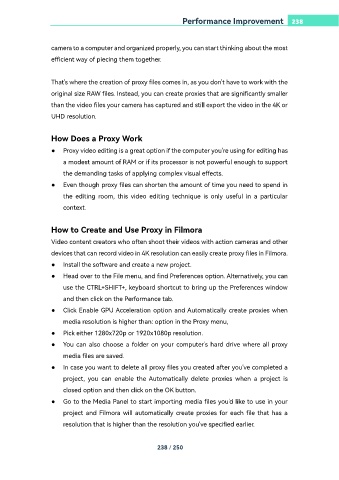Page 238 - filmora-11-user-guide-for-windows
P. 238
Performance Improvement 238
camera to a computer and organized properly, you can start thinking about the most
efficient way of piecing them together.
That's where the creation of proxy files comes in, as you don't have to work with the
original size RAW files. Instead, you can create proxies that are significantly smaller
than the video files your camera has captured and still export the video in the 4K or
UHD resolution.
How Does a Proxy Work
● Proxy video editing is a great option if the computer you're using for editing has
a modest amount of RAM or if its processor is not powerful enough to support
the demanding tasks of applying complex visual effects.
● Even though proxy files can shorten the amount of time you need to spend in
the editing room, this video editing technique is only useful in a particular
context.
How to Create and Use Proxy in Filmora
Video content creators who often shoot their videos with action cameras and other
devices that can record video in 4K resolution can easily create proxy files in Filmora.
● Install the software and create a new project.
● Head over to the File menu, and find Preferences option. Alternatively, you can
use the CTRL+SHIFT+, keyboard shortcut to bring up the Preferences window
and then click on the Performance tab.
● Click Enable GPU Acceleration option and Automatically create proxies when
media resolution is higher than: option in the Proxy menu,
● Pick either 1280x720p or 1920x1080p resolution.
● You can also choose a folder on your computer's hard drive where all proxy
media files are saved.
● In case you want to delete all proxy files you created after you've completed a
project, you can enable the Automatically delete proxies when a project is
closed option and then click on the OK button.
● Go to the Media Panel to start importing media files you'd like to use in your
project and Filmora will automatically create proxies for each file that has a
resolution that is higher than the resolution you've specified earlier.
238 / 250