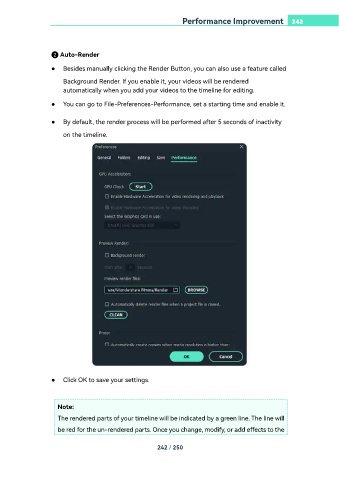Page 242 - filmora-11-user-guide-for-windows
P. 242
Performance Improvement 242
❷ Auto-Render
● Besides manually clicking the Render Button, you can also use a feature called
Background Render. If you enable it, your videos will be rendered
automatically when you add your videos to the timeline for editing.
● You can go to File-Preferences-Performance, set a starting time and enable it.
● By default, the render process will be performed after 5 seconds of inactivity
on the timeline.
● Click OK to save your settings.
Note:
The rendered parts of your timeline will be indicated by a green line. The line will
be red for the un-rendered parts. Once you change, modify, or add effects to the
242 / 250