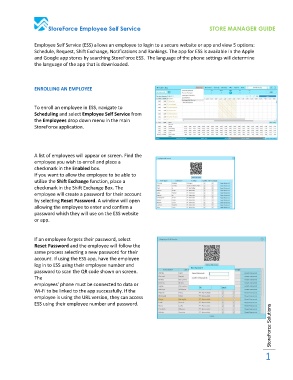Page 1 - ESS Manager Guide with RCL edits
P. 1
StoreForce Employee Self Service STORE MANAGER GUIDE
Employee Self Service (ESS) allows an employee to login to a secure website or app and view 5 options:
Schedule, Request, Shift Exchange, Notifications and Rankings. The app for ESS is available in the Apple
and Google app stores by searching StoreForce ESS. The language of the phone settings will determine
the language of the app that is downloaded.
ENROLLING AN EMPLOYEE
To enroll an employee in ESS, navigate to
Scheduling and select Employee Self Service from
the Employees drop down menu in the main
StoreForce application.
A list of employees will appear on screen. Find the
employee you wish to enroll and place a
checkmark in the Enabled box.
If you want to allow the employee to be able to
utilize the Shift Exchange function, place a
checkmark in the Shift Exchange Box. The
employee will create a password for their account
by selecting Reset Password. A window will open
allowing the employee to enter and confirm a
password which they will use on the ESS website
or app.
If an employee forgets their password, select
Reset Password and the employee will follow the
same process selecting a new password for their
account. If using the ESS app, have the employee
log in to ESS using their employee number and
password to scan the QR code shown on screen.
The
employees’ phone must be connected to data or
Wi-Fi to be linked to the app successfully. If the
employee is using the URL version, they can access
ESS using their employee number and password.
StoreForce Solutions
1