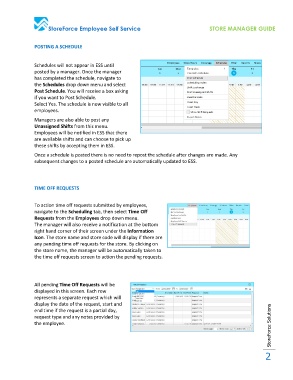Page 2 - ESS Manager Guide with RCL edits
P. 2
StoreForce Employee Self Service STORE MANAGER GUIDE
POSTING A SCHEDULE
Schedules will not appear in ESS until
posted by a manager. Once the manager
has completed the schedule, navigate to
the Schedules drop down menu and select
Post Schedule. You will receive a box asking
if you want to Post Schedule.
Select Yes. The schedule is now visible to all
employees.
Managers are also able to post any
Unassigned Shifts from this menu.
Employees will be notified in ESS that there
are available shifts and can choose to pick up
these shifts by accepting them in ESS.
Once a schedule is posted there is no need to repost the schedule after changes are made. Any
subsequent changes to a posted schedule are automatically updated to ESS.
TIME OFF REQUESTS
To action time off requests submitted by employees,
navigate to the Scheduling tab, then select Time Off
Requests from the Employees drop down menu.
The manager will also receive a notification at the bottom
right hand corner of their screen under the Information
Icon. The store name and store code will display if there are
any pending time off requests for the store. By clicking on
the store name, the manager will be automatically taken to
the time off requests screen to action the pending requests.
All pending Time Off Requests will be
displayed in this screen. Each row
represents a separate request which will
display the date of the request, start and
StoreForce Solutions
end time if the request is a partial day,
request type and any notes provided by
the employee.
2