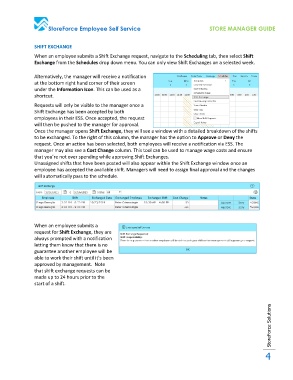Page 4 - ESS Manager Guide with RCL edits
P. 4
StoreForce Employee Self Service STORE MANAGER GUIDE
SHIFT EXCHANGE
When an employee submits a Shift Exchange request, navigate to the Scheduling tab, then select Shift
Exchange from the Schedules drop down menu. You can only view Shift Exchanges on a selected week.
Alternatively, the manager will receive a notification
at the bottom right hand corner of their screen
under the Information Icon. This can be used as a
shortcut.
Requests will only be visible to the manager once a
Shift Exchange has been accepted by both
employees in their ESS. Once accepted, the request
will then be pushed to the manager for approval.
Once the manager opens Shift Exchange, they will see a window with a detailed breakdown of the shifts
to be exchanged. To the right of this column, the manager has the option to Approve or Deny the
request. Once an action has been selected, both employees will receive a notification via ESS. The
manager may also see a Cost Change column. This tool can be used to manage wage costs and ensure
that you’re not over spending while approving Shift Exchanges.
Unassigned shifts that have been posted will also appear within the Shift Exchange window once an
employee has accepted the available shift. Managers will need to assign final approval and the changes
will automatically pass to the schedule.
When an employee submits a
request for Shift Exchange, they are
always prompted with a notification
letting them know that there is no
guarantee another employee will be
able to work their shift until it’s been
approved by management. Note
that shift exchange requests can be
made up to 24 hours prior to the
start of a shift.
StoreForce Solutions
4