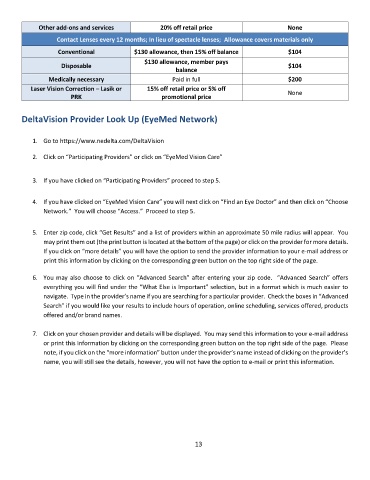Page 13 - Benefits Summary/New Hire Enrollment Guide
P. 13
Other add-ons and services 20% off retail price None
Contact Lenses every 12 months; In lieu of spectacle lenses; Allowance covers materials only
Conventional $130 allowance, then 15% off balance $104
$130 allowance, member pays
Disposable $104
balance
Medically necessary Paid in full $200
Laser Vision Correction – Lasik or 15% off retail price or 5% off None
PRK promotional price
DeltaVision Provider Look Up (EyeMed Network)
1. Go to https://www.nedelta.com/DeltaVision
2. Click on “Participating Providers” or click on “EyeMed Vision Care”
3. If you have clicked on “Participating Providers” proceed to step 5.
4. If you have clicked on “EyeMed Vision Care” you will next click on “Find an Eye Doctor” and then click on “Choose
Network.” You will choose “Access.” Proceed to step 5.
5. Enter zip code, click “Get Results” and a list of providers within an approximate 50 mile radius will appear. You
may print them out (the print button is located at the bottom of the page) or click on the provider for more details.
If you click on “more details” you will have the option to send the provider information to your e-mail address or
print this information by clicking on the corresponding green button on the top right side of the page.
6. You may also choose to click on “Advanced Search” after entering your zip code. “Advanced Search” offers
everything you will find under the “What Else is Important” selection, but in a format which is much easier to
navigate. Type in the provider’s name if you are searching for a particular provider. Check the boxes in “Advanced
Search” if you would like your results to include hours of operation, online scheduling, services offered, products
offered and/or brand names.
7. Click on your chosen provider and details will be displayed. You may send this information to your e-mail address
or print this information by clicking on the corresponding green button on the top right side of the page. Please
note, if you click on the “more information” button under the provider’s name instead of clicking on the provider’s
name, you will still see the details, however, you will not have the option to e-mail or print this information.
13