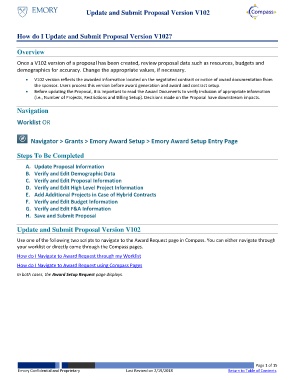Page 1 - How do I Update and Submit Proposal Version V102
P. 1
Update and Submit Proposal Version V102
How do I Update and Submit Proposal Version V102?
Overview
Once a V102 version of a proposal has been created, review proposal data such as resources, budgets and
demographics for accuracy. Change the appropriate values, if necessary.
V102 version reflects the awarded information located on the negotiated contract or notice of award documentation from
the sponsor. Users process this version before award generation and award and contract setup.
Before updating the Proposal, it is important to read the Award Documents to verify inclusion of appropriate information
(i.e., Number of Projects, Restrictions and Billing Setup). Decisions made on the Proposal have downstream impacts.
Navigation
Worklist OR
Navigator > Grants > Emory Award Setup > Emory Award Setup Entry Page
Steps To Be Completed
A. Update Proposal Information
B. Verify and Edit Demographic Data
C. Verify and Edit Proposal Information
D. Verify and Edit High Level Project Information
E. Add Additional Projects in Case of Hybrid Contracts
F. Verify and Edit Budget Information
G. Verify and Edit F&A Information
H. Save and Submit Proposal
Update and Submit Proposal Version V102
Use one of the following two scripts to navigate to the Award Request page in Compass. You can either navigate through
your worklist or directly come through the Compass pages.
How do I Navigate to Award Request through my Worklist
How do I Navigate to Award Request using Compass Pages
In both cases, the Award Setup Request page displays.
Page 1 of 15
Emory Confidential and Proprietary Last Revised on 2/19/2018 Return to Table of Contents