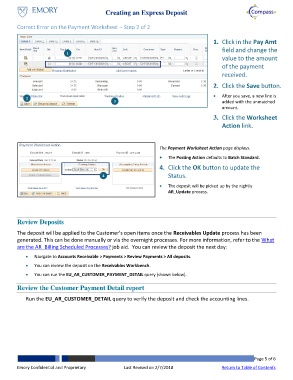Page 5 - How do I Create an Express Deposit
P. 5
Creating an Express Deposit
Correct Error on the Payment Worksheet – Step 2 of 2
1. Click in the Pay Amt
1 field and change the
value to the amount
of the payment
received.
2. Click the Save button.
2 After you save, a new line is
3 added with the unmatched
amount.
3. Click the Worksheet
Action link.
The Payment Worksheet Action page displays.
The Posting Action defaults to Batch Standard.
4. Click the OK button to update the
4 Status.
The deposit will be picked up by the nightly
AR_Update process.
Review Deposits
The deposit will be applied to the Customer’s open items once the Receivables Update process has been
generated. This can be done manually or via the overnight processes. For more information, refer to the What
are the AR_Billing Scheduled Processes? job aid. You can review the deposit the next day:
Navigate to Accounts Receivable > Payments > Review Payments > All deposits.
You can review the deposit on the Receivables Workbench.
You can run the EU_AR_CUSTOMER_PAYMENT_DETAIL query (shown below).
Review the Customer Payment Detail report
Run the EU_AR_CUSTOMER_DETAIL query to verify the deposit and check the accounting lines.
Page 5 of 6
Emory Confidential and Proprietary Last Revised on 2/7/2018 Return to Table of Contents