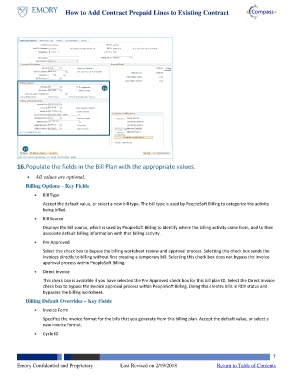Page 7 - How to Add Contract Prepaid Lines to Existing Contract
P. 7
How to Add Contract Prepaid Lines to Existing Contract
16
17
16. Populate the fields in the Bill Plan with the appropriate values.
All values are optional.
Billing Options – Key Fields
Bill Type
Accept the default value, or select a new bill type. The bill type is used by PeopleSoft Billing to categorize the activity
being billed.
Bill Source
Displays the bill source, which is used by PeopleSoft Billing to identify where the billing activity came from, and to then
associate default billing information with that billing activity.
Pre Approved
Select this check box to bypass the billing worksheet review and approval process. Selecting this check box sends the
invoices directly to billing without first creating a temporary bill. Selecting this check box does not bypass the invoice
approval process within PeopleSoft Billing.
Direct Invoice
This check box is available if you have selected the Pre Approved check box for this bill plan ID. Select the Direct Invoice
check box to bypass the invoice approval process within PeopleSoft Billing. Doing this creates bills in RDY status and
bypasses the billing worksheet.
Billing Default Overrides – Key Fields
Invoice Form
Specifies the invoice format for the bills that you generate from this billing plan. Accept the default value, or select a
new invoice format.
Cycle ID
7
Emory Confidential and Proprietary Last Revised on 2/19/2018 Return to Table of Contents