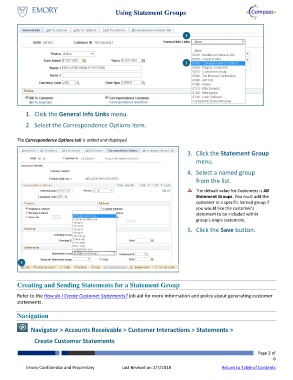Page 2 - How do I Use Statement Groups
P. 2
Using Statement Groups
3
1
2
1. Click the General Info Links menu.
2. Select the Correspondence Options item.
The Correspondence Options tab is added and displayed.
3. Click the Statement Group
menu.
4. Select a named group
from the list.
5
The default value for Customers is All
Statement Groups. You must add the
customer to a specific named group if
you would like the customer’s
statement to be included within
group’s single statement.
5. Click the Save button.
4
3
5
Creating and Sending Statements for a Statement Group
Refer to the How do I Create Customer Statements? job aid for more information and policy about generating customer
statements.
Navigation
Navigator > Accounts Receivable > Customer Interactions > Statements >
Create Customer Statements
Page 2 of
6
Emory Confidential and Proprietary Last Revised on 2/7/2018 Return to Table of Contents