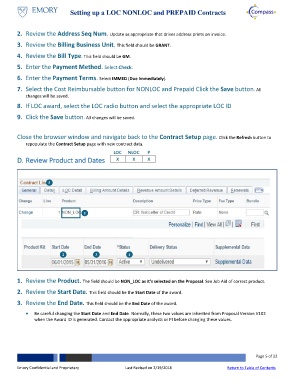Page 5 - How do I Setup a LOC NON_LOC and PREPAID Contracts
P. 5
Setting up a LOC NONLOC and PREPAID Contracts
2. Review the Address Seq Num. Update as appropriate that drives address prints on invoice.
3. Review the Billing Business Unit. This field should be GRANT.
4. Review the Bill Type. This field should be GM.
5. Enter the Payment Method. Select Check.
6. Enter the Payment Terms. Select IMMED (Due Immediately).
7. Select the Cost Reimbursable button for NONLOC and Prepaid Click the Save button. All
changes will be saved.
8. If LOC award, select the LOC radio button and select the appropriate LOC ID
9. Click the Save button. All changes will be saved.
Close the browser window and navigate back to the Contract Setup page. Click the Refresh button to
repopulate the Contract Setup page with new contract data.
D. Review Product and Dates
5
1
2 3 4
1. Review the Product. The field should be NON_LOC as it’s selected on the Proposal. See Job Aid of correct product.
2. Review the Start Date. This field should be the Start Date of the award.
3. Review the End Date. This field should be the End Date of the award.
Be careful changing the Start Date and End Date. Normally, these two values are inherited from Proposal Version V102
when the Award ID is generated. Contact the appropriate analysts or PI before changing these values.
Page 5 of 22
Emory Confidential and Proprietary Last Revised on 2/19/2018 Return to Table of Contents