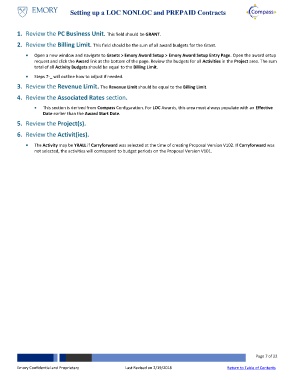Page 7 - How do I Setup a LOC NON_LOC and PREPAID Contracts
P. 7
Setting up a LOC NONLOC and PREPAID Contracts
1. Review the PC Business Unit. This field should be GRANT.
2. Review the Billing Limit. This field should be the sum of all award budgets for the Grant.
Open a new window and navigate to Grants > Emory Award Setup > Emory Award Setup Entry Page. Open the award setup
request and click the Award link at the bottom of the page. Review the budgets for all Activities in the Project area. The sum
total of all Activity Budgets should be equal to the Billing Limit.
Steps 7-_ will outline how to adjust if needed.
3. Review the Revenue Limit. The Revenue Limit should be equal to the Billing Limit.
4. Review the Associated Rates section.
This section is derived from Compass Configuration. For LOC Awards, this area must always populate with an Effective
Date earlier than the Award Start Date.
5. Review the Project(s).
6. Review the Activit(ies).
The Activity may be YRALL if Carryforward was selected at the time of creating Proposal Version V102. If Carryforward was
not selected, the activities will correspond to budget periods on the Proposal Version V101.
Page 7 of 22
Emory Confidential and Proprietary Last Revised on 2/19/2018 Return to Table of Contents