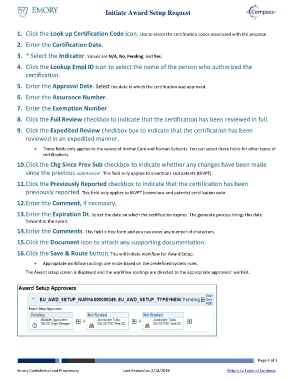Page 4 - How do I Initiate an Award Setup Request
P. 4
Initiate Award Setup Request
1. Click the Look up Certification Code icon. Use to select the certification codes associated with the proposal.
2. Enter the Certification Date.
3. * Select the Indicator. Values are N/A, No, Pending, and Yes.
4. Click the Lookup Empl ID icon to select the name of the person who authorized the
certification.
5. Enter the Approval Date. Select the date in which the certification was approved.
6. Enter the Assurance Number.
7. Enter the Exemption Number.
8. Click the Full Review checkbox to indicate that the certification has been reviewed in full.
9. Click the Expedited Review checkbox box to indicate that the certification has been
reviewed in an expedited manner.
These fields only applies to the values of Animal Care and Human Subjects. You can select these fields for other types of
certifications.
10. Click the Chg Since Prev Sub checkbox to indicate whether any changes have been made
since the previous submission. This field only applies to inventions and patents (INVPT).
11. Click the Previously Reported checkbox to indicate that the certification has been
previously reported. This field only applies to INVPT (inventions and patents) certification code.
12. Enter the Comment, if necessary.
13. Enter the Expiration Dt. Select the date on which the certification expires. The generate process brings this date
forward to the award.
14. Enter the Comments. This field is free form and you can enter any number of characters.
15. Click the Document icon to attach any supporting documentation.
16. Click the Save & Route button. This will initiate workflow for Award Setup.
Appropriate workflow routings are made based on the predefined system rules.
The Award setup screen is displayed and the workflow routings are directed to the appropriate approvers’ worklist.
Page 4 of 5
Emory Confidential and Proprietary Last Revised on 2/18/2018 Return to Table of Contents