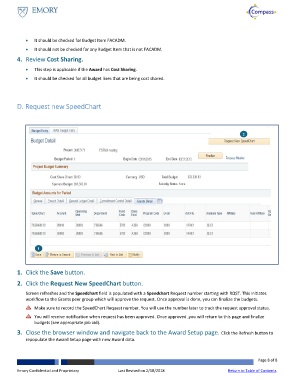Page 8 - How do I Request a SpeedChart
P. 8
Request a Speedchart
It should be checked for Budget Item FACADM.
It should not be checked for any Budget Item that is not FACADM.
4. Review Cost Sharing.
This step is applicable if the Award has Cost Sharing.
It should be checked for all budget lines that are being cost shared.
D. Request new SpeedChart
2
1
1. Click the Save button.
2. Click the Request New SpeedChart button.
Screen refreshes and the Speedchart field is populated with a Speedchart Request number starting with RQST. This initiates
workflow to the Grants peer group which will approve the request. Once approval is done, you can finalize the budgets.
Make sure to record the SpeedChart Request number. You will use the number later to track the request approval status.
You will receive notification when request has been approved. Once approved ,you will return to this page and finalize
budgets (see appropriate job aid).
3. Close the browser window and navigate back to the Award Setup page. Click the Refresh button to
repopulate the Award Setup page with new Award data.
Page 8 of 8
Emory Confidential and Proprietary Last Revised on 2/18/2018 Return to Table of Contents